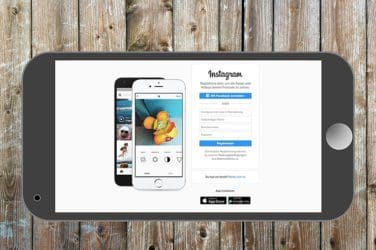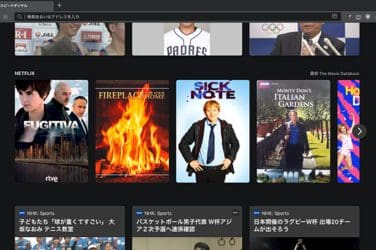How to optimize storage for your Mac – words Al Woods
Does your Mac operate slower than usual? Long-term use can cause the emergence of extra files and settings that will slow down operation of the computer.
Follow this guide to learn about the wide variety of different methods that can speed up your computer. If it looks not enough for you, then you can find more useful tips about optimizing storage for your Mac on the next page https://macpaw.com/how-to/clean-up-other-storage-on-mac.
1. Clean your desktop
Some users prefer to have often used files and application within easy reach – on the desktop. It can be convenient for you, but not for your Mac. Because all the data from your desktop is saved in the system folders and can negatively affect the performance of your computer. Therefore, remove all unused icons and move documents and files to the appropriate folders.
2. Delete old program stuff
Although you do not actively use them, they take up space for storage on disk. If the hard drive is running out of the area, this can lead to problems, as insufficient space may decrease computer performance. To remove applications, just send them to the Basket. But some of deleted old files and settings leave “tails” in your system. To completely uninstall programs, try to use the uninstaller program. There are several free and paid ones available in the App Store.
3. Disable unnecessary startups
When you install new applications, sometimes they start automatically when you boot Mac OS X to save your time when you want to start them. If you do not use them so often, then all that it results in is increasing the boot time of the computer.
4. Delete unused files
Keeping your hard drive clean and free from errors is an excellent way to let your Mac work fine. Although you can view the entire hard disk file after file in search of what can be removed, there are special programs that facilitate this process.
– One such program is Disk Inventory X, a free application that graphically shows how much disk space is occupied and what types of files. You can use this program to delete specific files from your computer.
– CleanMyMac is a utility that solves the problem of system and user garbage in a complex. The process is maximally automatical and quick.
– Another such program is Drive Genius, which will help to speed, clean and optimize your Mac.
5. Defragment your hard drive
Over time, continuous opening, editing, saving and deleting files cause fragmentation of the disk. When by saving of a file there is not enough space for it in one place, the data will be stored in several areas. Thus, disk space is not wasted. However, this causes a slowdown in the drive, since it has to access several parts of the drive to find and read the file. The more download and delete operations were performed on the disk, the more fragmented it becomes. This process will continuously affect the performance of the hard drive.
6. Disable widgets
Widgets are miniature applications that are located on a dedicated desktop. You can add as many different widgets as you like, like a virtual aquarium, an interactive calendar or a handy weather widget. While some of them solve useful problems and help you, many directly consume resources, thereby slowing system performance. Therefore, perform an audit of your Dashboard and disable or delete any unnecessary widgets that you do not use – this will free up memory and increase the response of the system.
7. Update to the latest version of OS X
Your Mac should be updated on its own, but it’s worth to make sure that the computer is supported with the latest OS. This can be easily verified using the Mac App Store. Open the application and go to the Updates tab. You can download them both together and single-handedly. For the future, it’s worth checking and enabling the automatic download and installation of updates in the App Store section of the system settings.
How to optimize storage for your Mac – words Al Woods