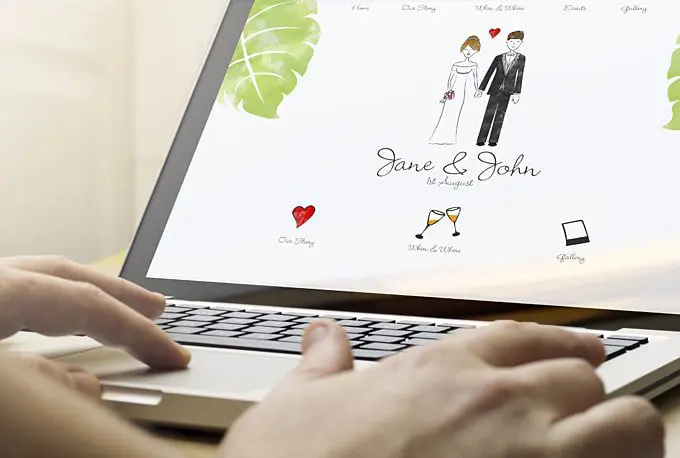words Al Woods
Gmail users migrate to Outlook for different reasons. For example, the web-based client is easier to hack. Whether it is corporate standards or an interface that motivate the move, you may conduct it quickly. Discover a few tips and tricks that will help you transfer data in no time.
The two most common scenarios are when companies migrate to Outlook, and users want to merge two accounts into one. In the first case, you have to create a backup of all messages and feed them into Outlook. Learn how to transfer emails from Outlook to Gmail easily. When accuracy is vital, automated solutions are preferable.
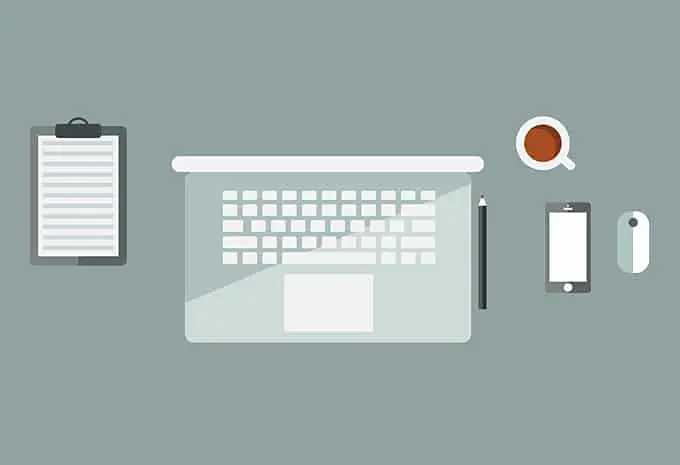
Can I Do It Manually?
There is one way to conduct the transfer without extra tools. Start by opening Gmail and following these steps:
- Click on the gear icon.
- Head to Settings.
- From Forwarding and POP/IMAP, choose IMAP Access to enable IMAP.
- Choose what to do with incoming mail from now on. You may keep a copy of emails on the Google server if necessary.
- Do not forget to save those changes!
- Now open the destination system.
- Access settings for your account through the File menu.
- Create a new account on the Email tab.
- Choose manual setup and POP/IMAP.
- Type in details of the source account and head to Advanced Settings. There, you need to enter your username and password, along with the server (pop.gmail.com) and port (995). SSL must be required.
- Click Next.
Done! Now, the two systems are in sync, and you can access combined mail data via Outlook. You may also export the data to a *.pst file. However, there is a caveat.
It may seem like a simple process, but the result is not guaranteed. Data loss is a common problem when users attempt the manual transfer. When you have to preserve the data in its entirety, this is not a risk worth taking. Besides, specific technical knowledge is necessary. So, is perfect precision attainable?
The Best Way
Yes, there are ways to transfer all files and not worry about their integrity. You may export your Gmail data into an MBOX file, convert it to PST and transfer it to the system. With specialized software, the process is automated and flawless. The imported mailbox will have the same structure and encoding of messages. Readability is guaranteed. Moreover, the process is ultra-fast.
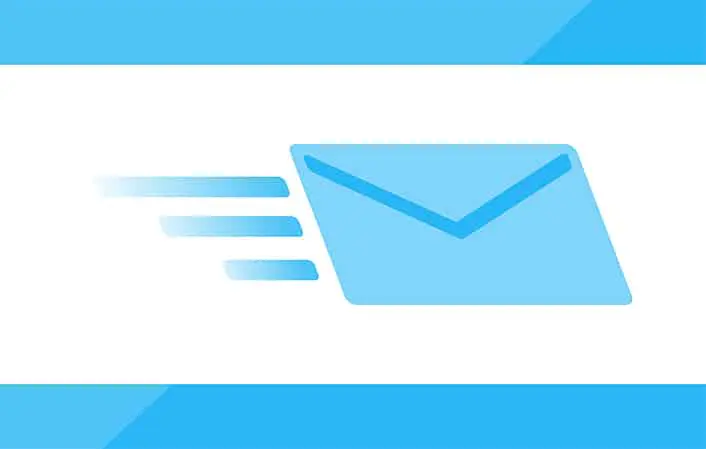
Final Words
Outlook is not only better protected — it is also packed with useful features like tasks, appointments, calendars, etc. Users may abandon Gmail out of security concerns, due to corporate requirements, or personal preferences. Whatever the case, migration to the desktop app is simple with the right tools. There is no point in taking risks: such utilities are affordable, and they have trial periods.