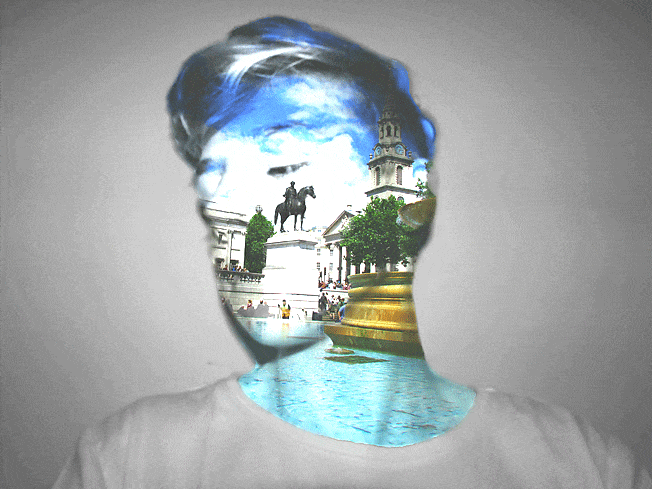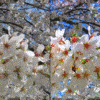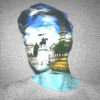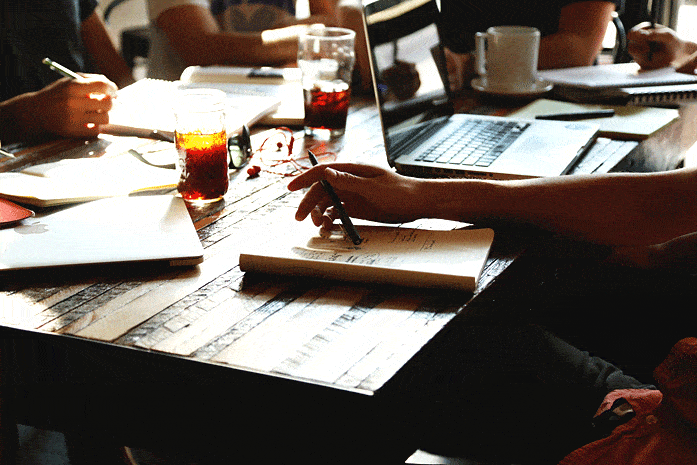words Al Woods
If you are a photographer, then you are probably quite familiar with the Adobe Photoshop program. For years, this software has been used by photographers, web designers and hobbyists to create crisp and engaging images.
For most professional photographers, getting images edited down and sent to customers in a timely manner is essential. The faster you are able to deliver these images, the easier you will find it to get paid and move onto the next project. In this Adobe expert roundup, you will learn about some Adobe Photoshop productivity tips that can save you both a lot of time and stress.
-
Make Use of Your Keyboard Shortcuts
The key to utilizing any piece of complicated software is using it in a proficient manner. There are tons of keyboard shortcuts you can use with Adobe Photoshop that can decrease the amount of time you spend editing your photos. Do you want a faster way to bring up the hand tool in Photoshop? If so, hold down on your keyboard spacebar. Holding down the spacebar will also allow you to navigate the existing design you are working on.
Changing the size of the brush you are using in this program is as easy as pressing the “[“or “]” keys until you reach the desired size. You can also change the overall opacity level of your picture by using numbers 1 to 10. Before trying to use all of these shortcuts at once, you need to work on mastering one and then moving on. By doing this, you can avoid getting overwhelmed.
-
You Need to Use Photoshop Actions
Are you going to be performing a function in Photoshop more than twice in a session? Using the Photoshop “actions” feature can be a lifesaver in situations like this. These “actions” allow you to avoid having to repeat the same task over and over. Whether you are attempting to create a wireframe with specific dimensions or add a filter to multiple pictures, free Photoshop actions allow you to do this with a single mouse click. You can create customized “actions” and download some online as well. Downloading these “actions” will prohibit you from having to build one from scratch on your own.
-
Steer Clear of Destructive Editing
At one time or another, all photographers will make huge mistakes when it comes to editing a photo in Photoshop. With all of the different editing tools available in this program, it is easy to get a bit carried away. While experimenting with the various tools in Photoshop is a great way to learn, you will need to put some safeguards in place to avoid getting into trouble if you make some mistakes. All Photoshop tutorials for beginners should begin with this. Uploading two of the same images into the program and labeling one “original” is a great idea. Layering this with the photo you will be editing and locking it will prohibit you from making destructive editing mistakes.
-
Unlock Photoshop “Undos”
If you are trying to put even more safeguards in place to avoid making mistakes in Photoshop, then unlocking “undos” is a good idea. The Photoshop software is automatically programmed to only allow a certain number of undo options. This is why you will have to go in and manually increase the amount of “undos” you are allowed. The further back you allow the program to go and undo things, the slower the Photoshop program will run, so be conservative when increasing your undo power. While it will take a bit of experimentation to find the right balance of undo power, the energy you invest will be well worth it. Being able to fix simple mistakes with a click of the undo button can increase the speed of your edits.
Once you’ve had a few local photoshop classes you’ll be on your own. The more time you spend working with the Adobe Photoshop program, the more proficient you will be at using it. Having this tool is essential for any photographer looking to produce appealing and unique photos for their clients.
4 Adobe Photoshop tips every photographer needs to use – Al Woods