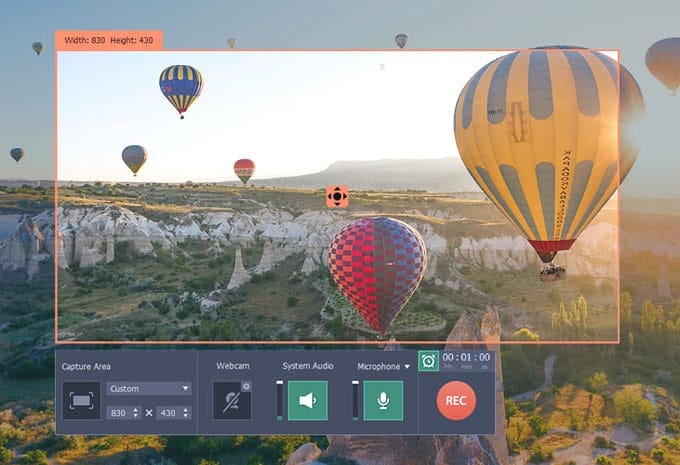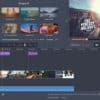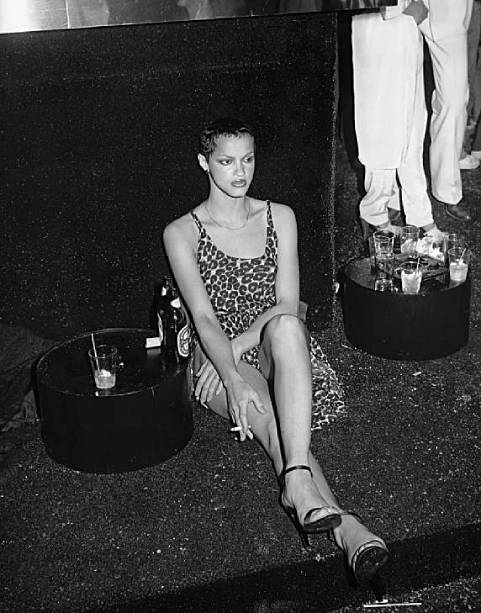How to create awesome videos for your website? – words Al Woods
Are you looking forward to boost your website appeal with videos? Videos are more engaging than texts and are an attractive tool to keep your visitors glued to your site.
You can create different types of desktop screencasts for your website here. One could be on product demo while another could be on positive reviews by happy customers. Now, irrespective of the theme of the video, you will need a good desktop recording software here.
If you are looking for suggestions, Movavi Screen Capture Studio will be a viable choice for you.
The software is backed by advanced screen recording and editing features and is a breeze to use. The post below shares how easily you can record desktop screencasts for your site with the Movavi product.
Download & install
First, you will have to download & install the program in your system.
Set recording parameters
Then, go to Record Screen tab located in main program window. It will allow you to draw the desired capture frame on your screen where you wish to capture the video for your site. The program allows users to move and resize the frame as per their specifications. To make things easier, you can choose a readymade recording area from the list Capture Area options.
Then, switch on section for output or input audio device. If you want sound from both the sources, highlight both the sections.
Record video from desktop
Click on REC button to begin capturing process with your screen recording software. When you have to finish, you can click on Stop tab to halt your recording. You can use the Pause if you have to keep the recording on hold for some time. The tool also helps to capture snapshots in between recording. Besides, you can even check the size of video file and current duration in between recording.
Edit your recordings
When it comes to marketing videos, you have to ensure the most polished visual. Movavi Screen Capture Studio comes with an in-built superior video recorder to help you here. From trimming out unwanted contents to stabilizing shaky clips to fixing blurry images, the video editor is your tool for all.
Besides, the video editor will also enable you to make the videos more charming with background music, special effects and stylish texts.
Convert video
Click on Save As to open the export box. It will allow you to choose any media format. Click on it and your video will be converted in that format in seconds.
Important Features to Know
- Able to record desktop videos with user-specified parameters
- Able to capture any live video or audio clip online
- Grabs audio from different sources
- Functions as an advanced video editor
- Able to convert video in any format
- Feature of recording a stream while you are away.
- Compatible with not only Windows 10 but also the older versions of the OS
Useful marketing tip
Try to convert the video in a mobile-compatible version. In today’s “smart” world, your visitors are most likely to open your website on their smartphones.
How to create awesome videos for your website? – words Al Woods