words Al Woods

Any Mac user understands that these devices tend to grow on you. After using them for a while, you will be able to play around with the settings to tweak and customize them. You will understand all the shortcuts and how to do your work as fast as possible. But what if you can’t get rid of the annoying spinning ball and every order takes forever?
While Apple devices are known for their ability to optimize themselves with every update, that still doesn’t mean you can’t pull a few tips and tricks to boost their performances and speed them up. In this article, we will share some ways to improve your Mac’s performance and some tricks that won’t cost you a penny; yet, they will make you feel like you have gone out and bought a new Mac.
Cleaning and Optimization Apps
If you have tiny storage space left, then it’s quite logical for your Mac being slow. If you have no idea what is taking up all the space, then it’s probably useless apps, caches, junk files, and unwanted data. There are many options for apps that optimize and clean your Mac’s disk to ensure a boost in speed and performance. Katrina O’Reilly from The High Tech Society has reviewed one of the best apps that offer a range of features to enhance iOS and improve its performance, from monitoring performance to smart-cleaning the disc to optimizing how the Mac is operating. You will be amazed by how this app can completely change how your Mac is performing with minimal effort and a few clicks of a button.
Update the Software

Making sure that your software is up-to-date can spare you a lot of trouble and ensure that the latest security tools are updated to keep iOS functional and running well. As we explained, Apple is known specifically for its ability to optimize new releases to achieve improved performance and avoid software issues. You can do the update by clicking on the Apple icon positioned in the upper left corner of the display to open the Apple Store. After that, you will find an option that says “updates” in the left column. Plug in your MacBook and click the “update all” button. This will update iOS and all outdated apps, which will create a huge difference in the performance.
Malware Scans
If you are still under the impression that your Mac will never get viruses, then you need to think again. This myth has been spreading for ages, but that doesn’t mean it’s true. While Apple devices are less likely to get malware or viruses due to their security advantages; the possibility is still there. That’s why antivirus and malware scanning apps are essential to make sure that your Mac is in tip-top shape. You can find many free options to ensure your safety and security against intruders.
Clean Up Desktop and Disable Login items
There are two steps that won’t cost you a penny and are fairly easy to take to boost the performance of your iOS. If you feel like your Mac takes forever when you open it to load and work properly, then it’s probably cluttered with unnecessary apps and orders it has to go through. Make sure that your desktop isn’t cluttered by freeing it from all the unnecessary apps and moving the needed ones to a folder that isn’t on your desktop.
The other step is disabling all the unwanted apps that open upon turning on your device. This won’t only quicken the booting process, but it will also free up your system and speed it up as a whole. You can disable login items by opening “System Preferences” and clicking on the Apple icon in the menu bar. After that, you need to select “Users and Groups” and click on the login items list. You will find a list of apps that start up once you switch on your Mac. Untick all the unnecessary apps that you don’t need to start once your Mac does, and leave the ones you open every time anyways, by selecting the item and clicking on the minus button at the bottom of the screen.
While you can upgrade the processor or add RAM to boost the performance of your Mac, there are other free and easy steps that will do the same thing with just a few clicks of a button. Installing optimization and scanning apps, deleting unnecessary apps, and scanning the software to make sure it’s free from malware and bugs will make a huge difference in how your Mac is operating.


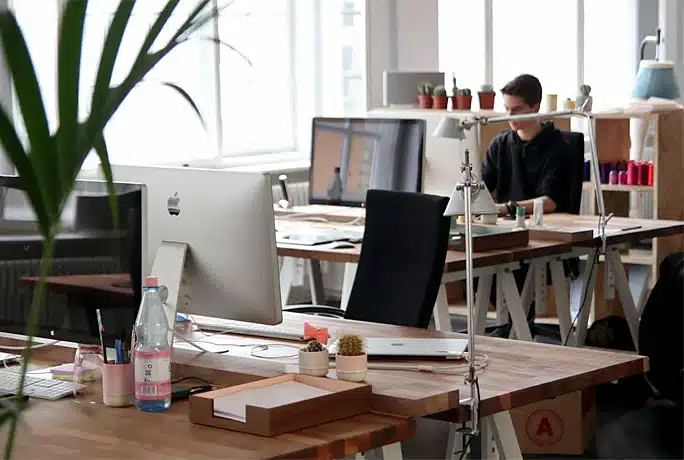
![How to choose the best Wi-Fi router [2021 Useful Tips]](https://www.fluxmagazine.com/wp-content/uploads/2021/09/Router-Web-2.jpg.webp)
