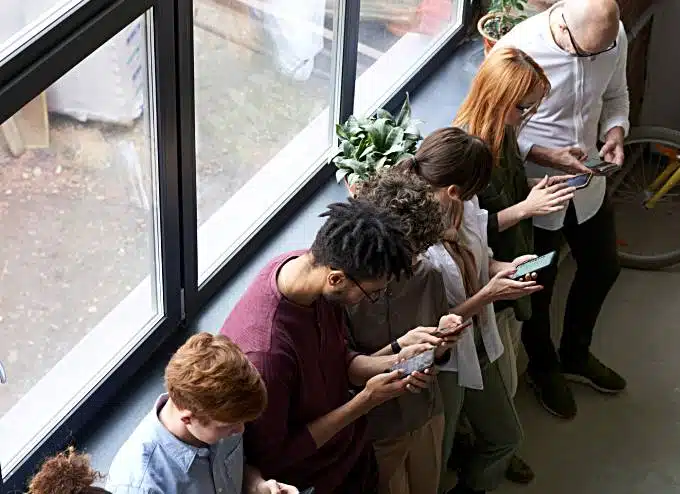words Al Woods
WordPress is pretty easy to use. However, some common WordPress errors can make you pull your hair out. Luckily for you, the problem you’re seeing has likely been reported and resolved by someone before you. In this article, we’ll look at some of the most common WordPress errors and how to fix them.
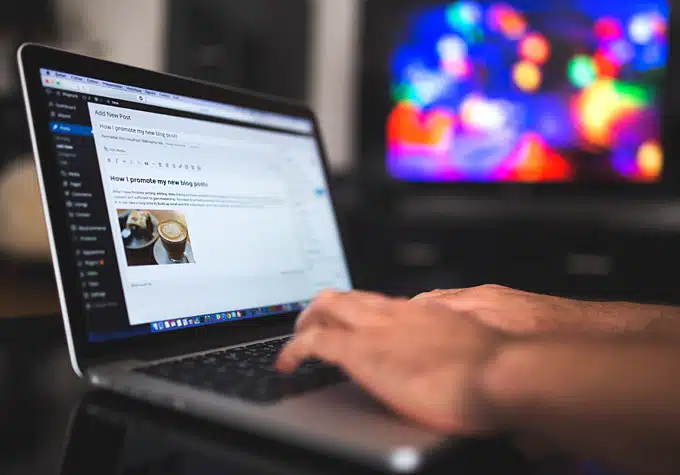
400 Bad Request
When you get the Error 400 message, it’s usually because your server is experiencing a client error that doesn’t fall into a specific category. Consequently, this error has several possible causes, such as:
● A URL that has been mistyped or a URL containing disallowed characters
● Corrupted browser cookies or caches
● Inconsistencies between the DNS data and your local DNS cache
● Attempting to upload a file that is too big
● A general server error
You can try to fix this error by checking the URL for typos, clearing your browser cookies and cache, clearing your DNS cache, and deactivating your browser extensions.
Redirect Loops
The error message “ERR_TOO_MANY_REDIRECTS” is also known as a WordPress redirect loop. It happens when there’s a misconfiguration of redirects on your server. This could mean that URL 1 is directing to URL 2, but URL 2 is pointing back to URL 1, creating an infinite loop. You can try to fix this error by removing your site’s cookies and clearing their browser cache. Alternatively, you could look at determining the nature of the redirect loop so you can find the source of the problem and fix it.
500 Internal Server Error
A 500 error prevents users from accessing your site. It also negatively impacts your SEO if you don’t resolve it quickly. Unfortunately, there are many possible causes and solutions to the 500 error. This can make troubleshooting the issue difficult. We recommend starting by clearing your browser cache and reloading the page. If this doesn’t work, you will want to look into more technical debugging methods such as:
● Checking your server logs
● Check your plugins and themes
● Reinstall the WordPress Core
● Increase PHP memory limit in cPanel
● Recreate your .htaccess file
● Check with your host to see if its a server issue
WordPress Memory Limit Error
Your hosting provider gives you a specific amount of server memory for your site. If you reach your server’s memory limit, you may not be able to install a new plugin or theme or upload media files to your site. Instead, you’ll get a message that reads, “fatal error: allowed memory size has been exhausted.” If this is the case, you should try to increase your PHP memory limit by editing your wp-config.php file.
Alternatively, you can look into how much disk space you’re using, check to see if you can improve your PHP memory limit, and consider upgrading to a new hosting plan that provides more space for your growing WordPress site.
Uploaded File Exceeds the upload_max_filesize Directive in php.ini
Your hosting provider sets a limit on the maximum file size for individual files that you can upload to your server. You can check what this limit is by going to Media and then Add New in your WordPress dashboard and searching for the Maximum upload file size.
If you need to upload a bigger file than the maximum size allows, you can alter the limit by editing your php.ini file. Or, you can contact your hosting provider to discuss the issue with them.
Cloudflare Error 521
This error is specific to Cloudflare. This platform is used as a CDN as well as for protection against DDoS and other attacks.
If you see a 521 error on your site, this means that Cloudflare can’t connect to your server. This could be because it’s down or the service is being blocked for some reason. In general, you should check to make sure your server is up and running and that your server’s firewall has whitelisted all of Cloudflare’s IP ranges. If either of these things is the issue, you can then take steps to work with your host to resolve the problem.
Conclusion
The last thing you want is for your WordPress site to be unavailable to users or display issues. This might cause you to miss out on conversions, and it will make your site seem less reliable, harming your reputation. Therefore, you should pay close attention to the errors we’ve listed here so in the event that any of them happen to you, you’ll know how to fix them.
Image source: