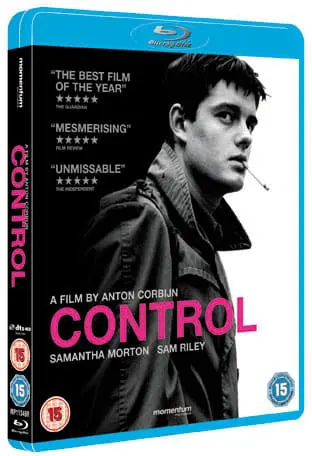words Al Woods
Creating a random QR code in C# might seem daunting. Yet, it’s an incredibly useful skill in today’s digital age. Whether it’s for business or personal projects, QR codes offer a quick way to share information.
But how do you start? This guide is for those looking to unlock the power of random QR codes. We will walk you through each step.
From setting up your development environment to executing your code, every detail matters. By the end, generating random QR codes will feel like second nature.
Ready to begin your coding adventure? Let’s dive in!
Prerequisites
Before we get started, there are a few things you should have in place. Basic knowledge of C# and programming concepts is necessary. This guide won’t go over the basics, so having prior experience will be beneficial.
You will need to have Visual Studio installed on your computer. It’s an integrated development environment (IDE) that will help you write, debug, and test your code. If you don’t have it already, you can download the community edition for free from Microsoft’s website.
You’ll need to install a QR code library for C#. There are various options available online, such as QRCoder and ZXing.Net. We will be using QRCoder in this guide, but feel free to use any library you’re comfortable with.
For those interested in web projects, integrating a Blazor QR code scanner can elevate user experience. Implementing a Blazor QR code scanner enables real-time QR code reading directly in web applications. This makes it a powerful tool for developers.
Setting Up the Project
Let’s start by creating a new project in Visual Studio. Open the application and select “Create a new project.” Next, choose “Console App (.NET Framework)” as the project type and give it a name.
Once your project is created, we need to install the QRCoder library. To do this, go to “Tools” and click on “Manage NuGet Packages.” In the search bar, type in QRCoder and select the package by Raffael Herrmann.
Generating a Random QR Code
First, we need to add the necessary using statements at the top of our code file. These will import the QR code library and allow us to use its functions.
Next, we’ll create a new QR code object by using the “QRCodeGenerator” class from the QRCoder library. This object will hold all our QR code data and settings.
Then, we can set any desired properties for our QR code such as size, margin, error correction level, and data. For this guide, we will be generating a random string of characters as our QR code data.
Finally, we’ll generate the actual QR code image by using the “CreateQrCode” function from the “QRCodeGenerator” class. This function takes in our QR code object and returns an image that we can save or display as desired.
You can also this QR code art generator if you want to create visually appealing or artistic QR codes with custom patterns and colors. This approach allows for flexibility and creativity, ensuring your QR code meets both functional and aesthetic requirements.
Testing and Troubleshooting
After running our code, we should see a random QR code generated in the console at the ideal size for QR code readability. If we encounter any issues, we can use debugging tools such as breakpoints to track down and fix any errors.
Learn How to Create a Random QR Code
Creating a random QR code is now within your reach. Each step brings you closer to mastery. Even a low resolution QR code holds vast potential.
Practice refines your skill, making complex tasks simple. Your next project could innovate with QR technology.
Keep experimenting, and push beyond traditional boundaries. The digital world awaits your creations.
Did you find this article helpful? If so, check out the rest of our site for more informative content.